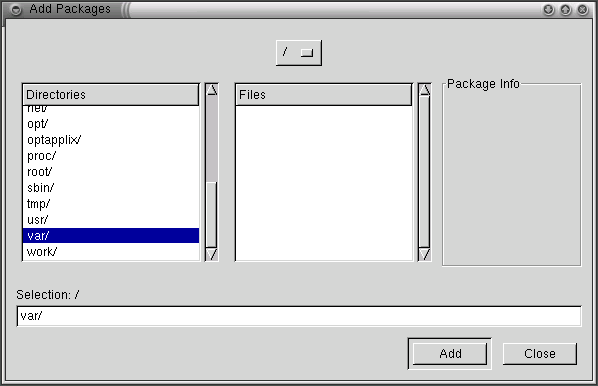Installing Downloaded Packages
Once you download packages, whether through the Red Hat Network Web interface or the Red Hat Update Agent, you have to update your system (unless you configured Red Hat Network to automatically install updates). You can update at a shell prompt or with a GUI from your GNOME or KDE desktop. Updating at a shell prompt is the easier method.
To update downloaded packages at a shell prompt:
At a shell prompt, type cd /var/spool/up2date.
Type rpm -Fvh *.rpm.
That's it. Downloaded packages are sent to the /var/spool/up2date directory. The cd /var/spool/up2date command puts you in that directory. The rpm -Fvh *.rpm command tells your system everything it needs to know to update all downloaded packages residing in that directory.
 | If you download RPMs for packages you do not have installed on your system, use -U instead of -F. This will install the package on your system, rather than update an existing package. |
To update using a GUI:
Open Gnome-RPM (From a GNOME desktop, go to Main Menu => System => GnoRPM; In KDE, go to Main Menu => Programs => System => GnoRPM.
Click on Install.
In the Install dialog box, click on Add.
In the Add Packages dialog box, click on the pulldown menu at the top of the page and select / (this indicates your home directory).
Under Directories, scroll down and double-click on /var. This will display a new list of directories in the Directories box.
Under Directories again, scroll down and double-click on /spool. This, too, will display a new list of directories in the Directories box.
Once more, under Directories, scroll down and double-click on /up2date.
Go back to the Install dialog box, highlight the packages you want, and click on Upgrade to upgrade the packages on your system.