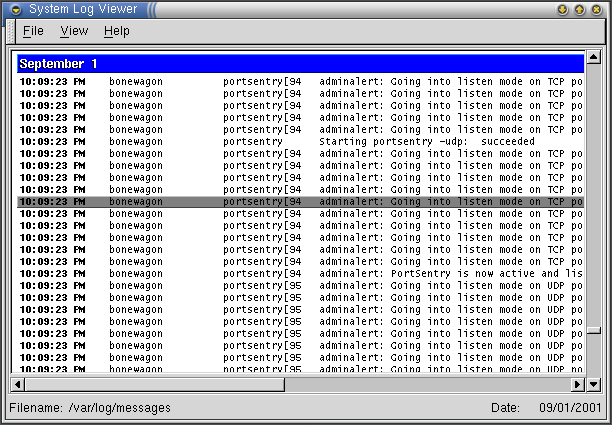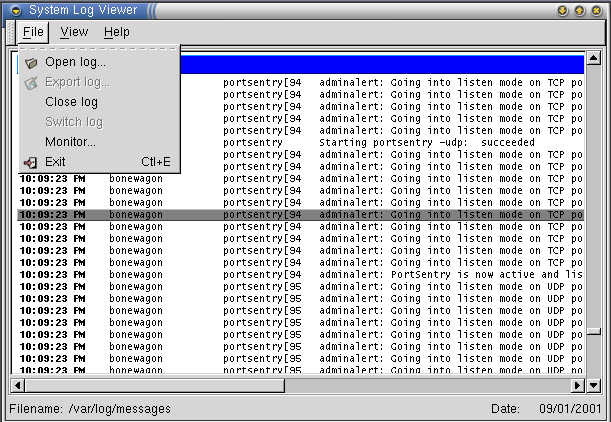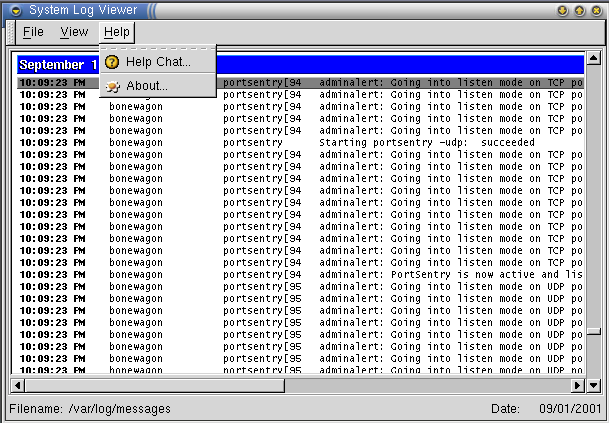Using Logview
Working with Logview
When you first start logview, it opens to /var/log/messages by default. The Open dialog box automatically displays the /var/log directory. You can open as many logs simultaneously as you want, but only one log appears in the logview window at a time.
To display each open log in turn, press the + key to scroll forwards through your logs in the order that you opened them, and the - key to scroll backwards. Use either the scrollbar in the logview window or the PageDn and PageUp keys to scroll through the entries of a log.
The menu bar consists of four menus: File, View, Filter and Help.
- File
This menu contains the following commands:
Open log This item brings up the Open new logfile dialog for you to select a log to open.
Export log This menu item is not yet available.
Close log This item closes the currently active log.
Switch log Although you can have multiple logs open in logview, you can view only one log at a time in the window. If you have more than one log open, Switch log displays the next open log in the log viewing window.
Monitor This menu item opens the Monitor options dialog so you can select logs for monitoring.
Exit (Ctrl-E) Quits logview, and closes all monitored logs.
- View
This menu contains the following commands:
Calendar (Ctrl-C) Opens the logview calendar, so you can select particular dates to view log entries, or see which dates contain log entries.
Log stats (Ctrl-I) Displays the log stats information window, which provides basic information about the log.
Zoom (Ctrl-Z) Provides a detailed description of the log entry.
- Filter
The Filter menu is not yet operational.
- Help
This menu contains the commands:
Manual Shows this manual.
About: Displays copyright and author information for GTimeTracker.