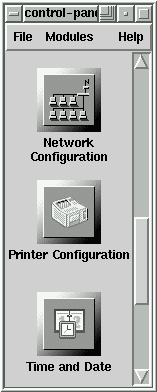
The control panel is a launching pad for a number of different system administration tools. They make your life easier by letting you configure things without remembering configuration file formats and awkward command line options.
To start the control-panel, start the X Window System as root with
startx and type control-panel in an xterm. You will need
to be root to run the control-panel tools successfully. You can do
this as well if you already have X running as a normal user. Just type
su -c control-panel and then type the root password when
prompted. If you plan to do other tasks as root, you could type su
- followed by the root password when prompted. You will then be given
a root shell. Here, you will need to type DISPLAY=:0
control-panel & to get the control panel to work. The ``DISPLAY''
part tells the control panel to use your display. This syntax works
only for a Bourne-compatible shell like bash. If you run tcsh, you
would enter setenv DISPLAY :0; control-panel &.
Double clicking on an icon starts up a tool. Please note that you are
not prevented from starting two instances of any tool, but doing so is
a very bad idea because you may try to edit the same files in two
places and end up overwriting your own changes. If you do accidentally
start a second copy of a tool, you should quit it immediately. Also,
do not manually edit any files managed by the control-panel tools while
the tools are running. Similarly, do not run any other programs that
may change those files while the tools are running.
9.1 User and Group Configuration
9.2 File System Configuration
9.3 Printer Configuration
9.4 Network Configuration
9.5 Time and Date
9.6 Kernel Daemon Configuration
![]()
![]()
![]()
![]()
![]()