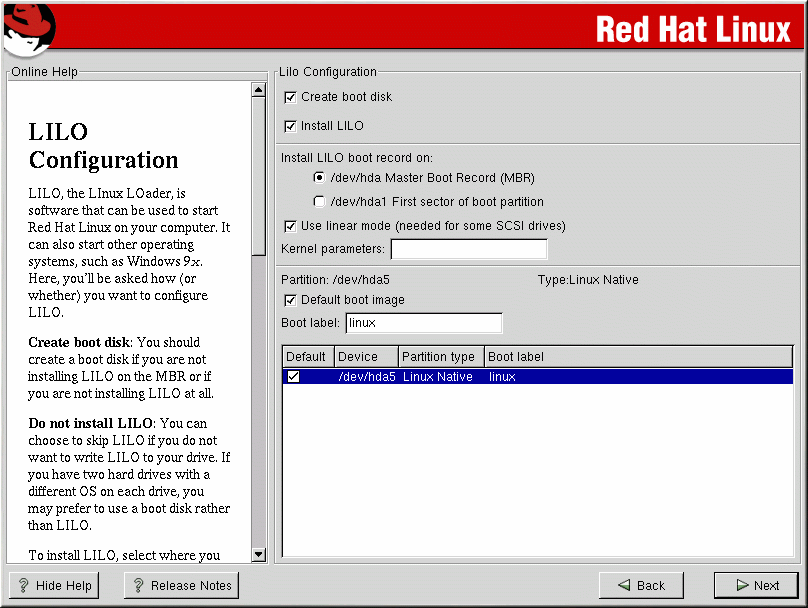Installing LILO
If you are performing a workstation-, server-, or laptop-class installation, please skip ahead to the section called Network Configuration.
In order to boot your Red Hat Linux system, you usually need to install LILO (the LInux LOader). You may install LILO in one of two places:
- The master boot record (MBR)
The recommended place to install LILO, unless the MBR already starts another operating system loader, such as System Commander or OS/2's Boot Manager. The MBR is a special area on your hard drive that is automatically loaded by your computer's BIOS, and is the earliest point at which LILO can take control of the boot process. If you install LILO in the MBR, when your machine boots, LILO will present a LILO: prompt. You can then boot Red Hat Linux or any other operating system that you have configured LILO to boot.
- The first sector of your root partition
Recommended if you are already using another boot loader on your system (such as OS/2's Boot Manager). In this case, your other boot loader will take control first. You can then configure that boot loader to start LILO (which will then boot Red Hat Linux).
If you choose to install LILO, please select where you would like LILO to be installed on your system (see Figure 4-8). If your system will use only Red Hat Linux, you should choose the MBR. For systems with Windows 95/98, you should install LILO to the MBR so that LILO can boot both operating systems.
If you have Windows NT (and you want to install LILO) you should choose to install LILO on the first sector of the root partition, and not on the MBR. Please be sure to create a boot disk. In this case, you will either need to use the boot disk, or configure the NT system loader to boot LILO from the first sector of the root partition.
Review http://www.linuxdoc.org/HOWTO/mini/Linux+NT-Loader.html for more information on setting up LILO and NT.
 | Caution |
|---|---|
If you choose not to install LILO for any reason, you will not be able to boot your Red Hat Linux system directly, and you will need to use another boot method (such as a boot diskette). Use this option only if you are sure you have another way of booting your Red Hat Linux system! |
The Use linear mode checkbox is selected by default. In most cases, linear mode should be enabled; if your computer cannot use linear mode to access your hard drives, deselect this option.
If you wish to add default options to the LILO boot command, enter them into the Kernel parameters field. Any options you enter will be passed to the Linux kernel every time it boots.
Every bootable partition is listed, including partitions used by other operating systems. The partition holding your Red Hat Linux system's root filesystem will have a Boot label of linux. Other partitions may also have boot labels. If you would like to add boot labels for other partitions (or change an existing boot label), click once on the partition to select it. Once selected, you can change the boot label.
 | Note |
|---|---|
The Boot label column lists what you must enter
at the LILO: prompt in order to boot the desired
operating system. However, if you forget the boot labels defined on
your system, you can always press |
Configuring LILO
You have certain options on this screen for configuring LILO, or you can choose not to install LILO at all.
Create boot disk — the Create boot disk option is checked by default. If you do not want to create a boot disk, you should deselect this option. However, we strongly urge you to create a boot disk. A boot disk is useful for the following reasons:
Partitionless installations — if you chose to perform a partitionless installation, you must create a boot disk. Without this diskette, you will not be able to boot into Red Hat Linux. If you lose or destroy this diskette, you will not be able to boot into Red Hat Linux.
For use instead of LILO — you can use a boot disk instead of LILO. If you are trying Red Hat Linux for the first time, and you would feel more comfortable if the boot process for your other operating system is left unchanged, you can use a boot diskette instead of LILO. With a boot disk, going back to your other operating system is as easy as removing the boot disk and rebooting. If you would rather use a boot disk instead of LILO, make sure the Install LILO option is not selected.
For use if another operating system overwrites LILO — other operating systems may not be as flexible as Red Hat Linux when it comes to supported boot methods. Quite often, installing or updating another operating system can cause the MBR (originally containing LILO) to be overwritten, making it impossible to boot your Red Hat Linux installation. The boot disk can then be used to boot Red Hat Linux so you can reinstall LILO.
Do not Install LILO — if you have Windows NT installed on your system, you may not want to install LILO. If you choose not to install LILO for this reason, make sure that you have chosen to create a boot disk; otherwise you will not be able to boot Linux. You can also choose to skip LILO if you do not want to write LILO to your hard drive. Make sure the Install LILO option is not selected unless you wish to install LILO.
 | Tip |
|---|---|
If you need to use rescue mode, there are several options available to you.
For more information regarding rescue mode, refer to Official Red Hat Linux Customization Guide. |
Alternatives to LILO
If you do not wish to use LILO to boot your Red Hat Linux system, you have several alternatives:
- Boot disk
As previously stated, you can use the boot disk created by the installation program (if you elected to create one).
- LOADLIN
You can load Linux from MS-DOS. Unfortunately, it requires a copy of the Linux kernel (and an initial RAM disk, if you have a SCSI adapter) to be available on an MS-DOS partition. The only way to accomplish this is to boot your Red Hat Linux system using some other method (for example, from LILO on a diskette) and then copy the kernel to an MS-DOS partition. LOADLIN is available from ftp://metalab.unc.edu/pub/Linux/system/boot/dualboot/ and associated mirror sites.
- SYSLINUX
SYSLINUX is an MS-DOS program very similar to LOADLIN. It is also available from ftp://metalab.unc.edu/pub/Linux/system/boot/loaders/ and associated mirror sites.
- Some commercial boot loaders
You can load Linux using commercial bootloaders. For example, System Commander and Partition Magic are able to boot Linux (but still require LILO to be installed in your Linux root partition).
SMP Motherboards and LILO
This section is specific to SMP motherboards only. If the installation program detects an SMP motherboard on your system, it will automatically create two lilo.conf entries, rather than the usual single entry.
The two entries in lilo.conf will be linux and linux-up. The linux will boot by default. However, if you have trouble with the SMP kernel, you can elect to boot the linux-up entry instead. You will retain all the functionality as before, but you will only be operating with a single processor.