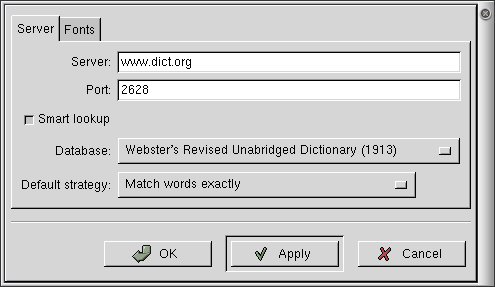Customization
To change the application settings, select Preferences from the Settings menu. This opens the Preferences dialog, shown in Figure 3.
 | TIP |
|---|---|
When opening the Preferences dialog, GDict conducts a brief conversation with the server selected, then customizes the listing in the dialog according to the server's capabilities. The dialog shown above uses the default server, www.dict.org. |
The properties in the Server tab are:
Server — The name of the server used by GDict. www.dict.org is the default. You may use any other server that supports the Internet "dict" protocol.
Port — The port number GDict uses to connect. 2628 is the standard.
Database: — In its initial conversation with the selected server, GDict downloads a list of dictionary databases available for searching. This pull-down menu allows you to select one or all of the databases for your searches.
Default strategy: — In its initial conversation with the selected server, GDict downloads a list of search strategies available on the server. This pull-down menu selects the default strategy to be used for spell-checking, or when you type in a string that does not exactly match a word in the dictionary database being searched.
The properties in the Fonts tab are:
Headword, Pronunciation, Etymology, Example, Main Body, Sub-number, Part of Speech and Cross-reference — When GDict returns a definition, it uses different fonts and colors to distinguish the various parts of the definition returned. This tab allows you to customize those fonts and colors.
Clicking on the "ABC" icon next to each item opens a standard GNOME font selection window. Clicking on the colored box next to each item opens a standards GNOME color selection window.
After you have made all the changes you want, click on OK to apply the changes and close the Properties dialog. To cancel the changes and return to previous values, click the Cancel button.