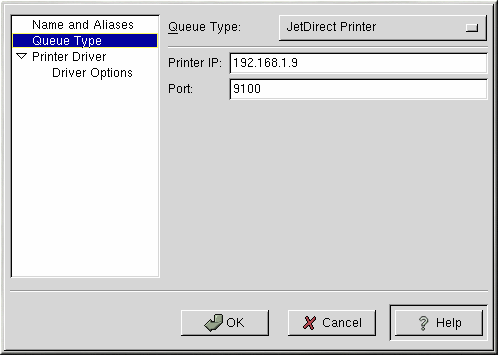Adding a JetDirect Printer
To add a JetDirect printer, click the Add button in the main printconf window. The window shown in Figure 13-1 will appear. Enter a unique name for the printer in the Queue Name text field. This can be any descriptive name for your printer. You can also create any alias names for the printer by click the Add button beside the Aliases list. Refer to the section called Creating Printer Aliases for more information about aliases. The printer name and aliases cannot contain spaces and must begin with a letter a through z or A through Z. The valid characters are a through z, A through Z, 0 through 9, -, and _.
Click Queue Type from the left side menu and choose JetDirect Printer from the Queue Type menu.
Text fields for the following options appear below the Queue Type menu as shown in Figure 13-7:
Printer IP — The hostname or IP address of the JetDirect printer.
Port — The port on the JetDirect printer that is listening for print jobs.
Next, select the type of printer by clicking Printer Driver from the left side menu. After choosing the manufacturer and model number of the printer, a list of drivers will appear. If there is more than one driver for the printer, choose the preferred driver in the Printer Driver list. If you are not sure which one to use, do not change this value. Click the Printer Notes button to view notes about the printer driver from the Linux Printing Database. Click OK.
Click Driver Options from the left side menu after selecting a printer driver. These options will vary depending on the printer driver that you selected. Typical options include paper size, print quality, and printer resolution.
Click the Apply button in the main window to save your changes to the /etc/printcap configuration file and restart the printer daemon (lpd). After applying the changes, print a test page to ensure the configuration is correct. Refer to the section called Printing a Test Page for details.