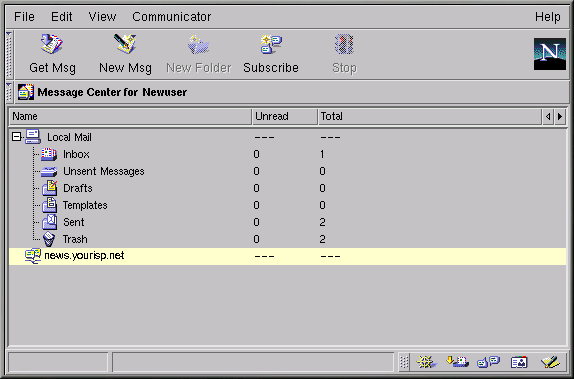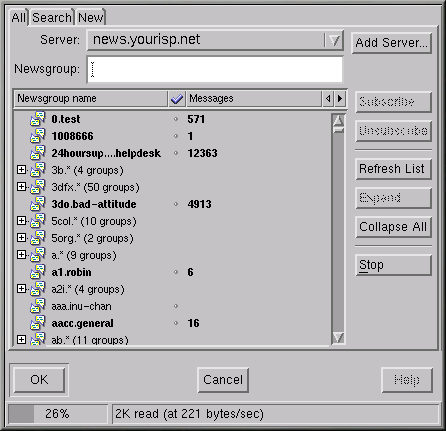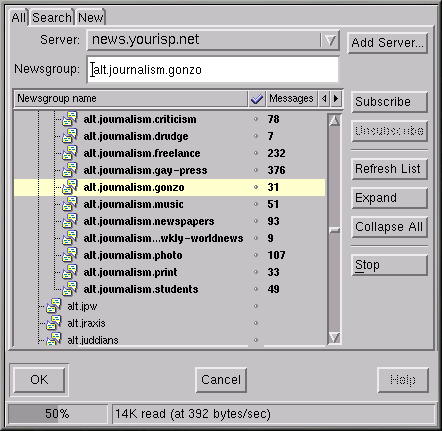Using Messenger to Read News
One of the best methods to distribute information to a vast audience is through Usenet. Comprised of thousands of newsgroups, Usenet is used to exchange information, gossip, and more.
To read newsgroups, you'll need a news reader. One news reader is Netscape Messenger, which lets you read and post to newsgroups similar to the way you send email.
You can start Messenger in the following ways:
Select Communicator => Messenger from the menu.
Press
[Alt] -[2] From the Component Bar — Select the newsgroups icon, which looks like:

The Netscape Mail & Newsgroups dialog which opens will look like Figure 7-18.
 | If You Haven't Configured a News Server |
|---|---|
If you haven't already configured your news server, see the section called Newsgroups Servers. |
Your next task is to download the list of newsgroups from your ISP's news server, and to subscribe to those groups in which you have an interest. Be prepared to wait. Depending on the speed of your connection, downloading the list of many thousands of newsgroups can take some time.
After you select the newsgroups icon and download the list, click on Subscribe on Messenger's menu, or right-click on the news server entry in the Message Center dialog, and select Subscribe to Newsgroups.
In the tabbed window which opens (see Figure 7-19), you'll be able to:
See all of the available newsgroups to which you can subscribe (the All tab)
Search for a particular newsgroup by full or partial name (the Search tab)
View newsgroups which have been added by your ISP since you last downloaded (or refreshed) the full list of newsgroups (the New tab)
An indicator on the bottom of the dialog will show your progress as you download the complete list of newsgroups.
Groups shown in bold have new messages. Listings which are preceded with a "+" have subcategories.
Click to highlight the name of a group that interests you, then click on the Subscribe button (as in Figure 7-20).
You can also search for newsgroups based on your interests in the
Search dialog. For example, if you're an avid news
and media fan, go to the Search tab. In the
Search For field, type
journalism and click on the Search
Now button (or press
 | How to Unsubscribe |
|---|---|
You can unsubscribe to newsgroups by highlighting your choice in the Newsgroup Subscription dialog box and clicking on unsubscribe. |
When you are finished subscribing to newsgroups, click on OK. Your selections will appear in Messenger's main dialog (see Figure 7-21). Note that the Total category represents the total number of messages in the group; the Unread category represents the number of messages you have not read.
To view a newsgroup, double-click on its name. In the top right pane of the dialog, you'll see the messages' subjects; in the bottom right pane, you'll be able to read the associated messages.
To write a message to your selected newsgroup, click on New Msg on the menu, or go to File => New => New Message. Like writing email, enter your message in the Compose dialog which opens and send your message. It will be posted to your current newsgroup.
Selecting one of the menu items or right-clicking in the message body to perform the following tasks on posted messages:
Reply — Send a reply to the poster either in the newsgroup or privately, by email
Reply All — Reply to both the poster and the newsgroup
Forward — Forward the message to an email address
File — Place the message in a Messenger folder, such as your Inbox
Next — Move to the next message on the list
Print — Print the message
as Read — Mark the message as read, in which case it would no longer be highlighted as a new, or unread, message
There are other applications which can be useful and fun ways to chat and exchange information online. For example, you may wish to explore applications such as messengers and IRC (Internet Relay Chat) clients. But the staples of browsing (email and news reading) may keep you entertained and busy for quite some time.